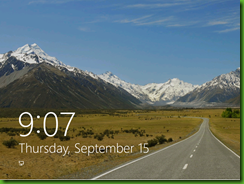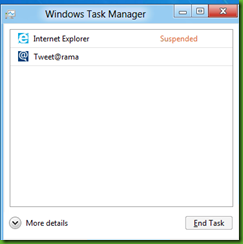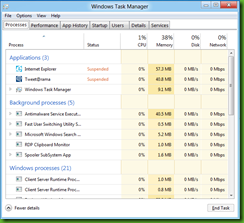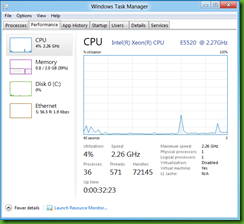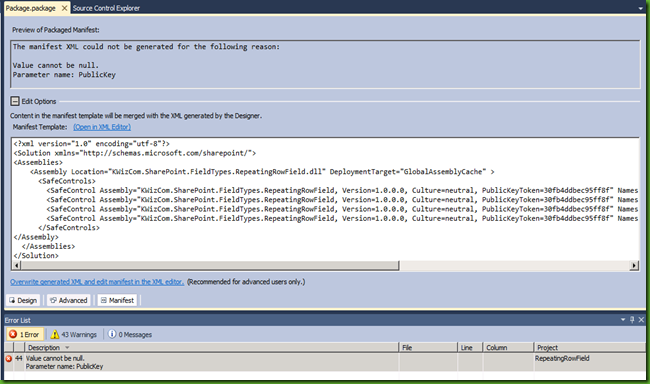Finally, My Lenovo tablet, x201, multi touch screen, will be more cool than my iPad!
and that’s saying a lot!
I just installed windows 8 on my hyper V, looks real nice.
First impressions:
Login
First of all, logging in to windows is now done using your live ID login (email and password) and it promises to keep your desktop settings synced across all your PC’s.
Login screen itself reminds me of a welcome screen on a smartphone:
Nice, finally some info on the boring lock screen. didn't ask for much, clock and date will defiantly suffice.
The new Start menu
Logging in with my live id, gets me to the new start menu. Yeah – you heard me.
It feels like they took windows 7, build a huge new start menu, and hid windows desktop behind the start menu – and it looks and feels great!
Build for wide screen displays, high res, and for touch – obviously!
While in this mode, you work in a table or smartphone look and feel. Every app you open takes up the whole screen, so no more confusing display of many small windows. I guess, for the average user that is pretty good, while for work that might be less useful.
Start menu apps
The new internet explorer looks pretty amazing and works very well. check out this new “tiles” instead of tabs:
overall, the new UI with large buttons made for touch.
This build ships with a built-in twitter application called tweet@rama, which might reminds you of something else already out there (pardon the blur, for protecting my info):
Start menu UX
Another change you might notice while in this new menu, is that the windows key in your keyboard is now used to switching between you current active application and back to the menu. As mentioned before, you can only have one application opened at a time, and it works in full screen only, which honestly makes more sense to me and is much better user experience especially for non-developer users.
I am sure this new UX will increase adaptability to the new system by the public who is now more and more used to smart phones.
And… Windows Desktop
One of the tiles in the start menu allows you to get to the original windows desktop mode:
reminds me of windows 7 so far, but – careful! clicking the start menu will not open a start menu as you know it, but will bring you back to the new start menu with the huge tiles we got on logon.
task manager had a serious face lift as well, with a minimal view:
and advanced views:
Overall, super excited!
As a long time advocate of touch screens, and the owner of 3(!) windows based multi touch computers (2 laptops and 1 HT TouchSmart) I can safely say I have waited a long time for this, and Microsoft did not disappoint!
To me, this is a huge breakthrough that will finally windows OS to lots of people, who can easily use a smart phone or and iPad but found the mouse-keyboard interaction a bit confusing.
Ok, I know this type of posts is not typical for me, a non technical product eval type of post, but I guess I am just too much excited!