I've been asked more than a few times how to search for a specific field within a list so I decided to write this brief guide to walk you through the steps.
The first step is to create a new list with a field, for example a status field -Open/Close.
Now we want to find, for example, via the search box, the fields with the status "open"…
This part is a bit complicated but don't worry! It's not too hard…
Go to the Properties List.
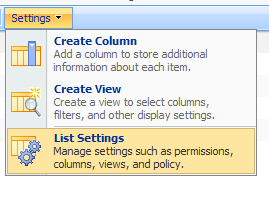
Now we need to index our field so that the search application will recognize our files.
Go to Indexed columns
Go to Indexed columns

Now Search will recognize our field.
Next we'll go to:
Central administration -> Shared Services -> SharedServices (Your SSP name) -> search settings -> Content sources
Click on your source and then on "Start Incremental Crawl" (Full Crawl is not necessary).
Next we'll go to:
Central administration -> Shared Services -> SharedServices (Your SSP name) -> search settings -> Content sources
Click on your source and then on "Start Incremental Crawl" (Full Crawl is not necessary).

Now go to:
Central administration -> Shared Services -> SharedServices (Your SSP name) -> search settings -> metadata property mappings
Click "New Managed Property".

Central administration -> Shared Services -> SharedServices (Your SSP name) -> search settings -> metadata property mappings
Click "New Managed Property".

Click "Add Mapping".



