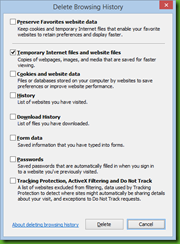So, funny story…
During update of our SharePoint 2013 QA machine, as a routine before saving a template I run CCleaner to cleanup the disk after installing updates and what not.
Got a strange report from my QA: using IE10 from the server can load the site, but any menu they try to use (such as the site settings) give out this error:
(An error has occurred with the date fetch. Please refresh the page and try again).
So, refreshing, closing and reopening the browser, clearing cache, even resetting IE to factory settings – nothing worked!
Other browsers worked just fine, as well as IE from another machine.
Opening JS debugger pointed me to window.localStorage that caused this error, and as I didn’t want to disable it I found that clearing the browser cache is the right solution, only I didn’t do it properly…
Notice the first checkbox “Preserve Favorites website data” that is checked by default?
Well, the SharePoint site I was working with is set as a trusted site and my guess is that clearing the cache with this setting on skipped it.
Once I cleared this checkbox and deleted my cache everything went back to normal.
Just to be sure, I run CCleaner again – sure enough the problem immediately occurred.
Running clear cache again – fixed it immediately.
So, there you have it… good luck